Document Capture Software
Custom camera capture software with a lightweight machine learning model you can embed into your app to capture documents from any device. Whether you're scanning receipts, invoices, prescriptions, shipping labels, nutrition tables and other documents, our simple integration and free SDKs get you up and running in minutes.
Get Started for Free Free Demo
AI Document Capture
Veryfi Lens is compiled software with a UI for your mobile app to give it document capture superpowers in minutes. Let Veryfi handle the complexities of frame processing, asset preprocessing, edge routing, and machine vision challenges in document capture. We have been at this for a long time and understand the intricate nature of mobile capture. That’s why we built Lens.
Veryfi Lens is built by developers for developers; making the whole process of integrating Lens into your app fast and easy with as few lines as possible. Lens is built in native code and optimized for fast performance, clean user experience and low memory usage. The frameworks are available natively for iOS (Swift) and Android (Kotlin) and also comes with free SDKs for your favorite mobile development environments like Cordova, React Native, Flutter, Xamarin, ionic and more.
Lens
Eliminates data pollution at every entry point (mobile, browser, email etc.)

Lens for Mobile
Give your mobile app the superpowers your customers need – to magically digitize any physical document into stunningly clear scans using an interface so intuitive that even your grandma will surely like. Available in native framework format and with SDKs to support your mobile development, with a few lines of code you app will shine above competitors running a light machine model that can identify documents event held in your customer’s hands and on any surface. Let’s build! Available Frameworks SDKs: Swift, Kotlin, Flutter, Xamarin, .NET MAUI, Apache Cordova/PhoneGap, Ionic, React Native and Browser/JS.
Lens for Browser
Bring the same power of Lens for Mobile into your browser based application. Whether it’s on your desktop or mobile, Chrome, Firefox, or Safari, you can provide your customers with the best AI-Powered Browser Document Capture experience – embeddable using just HTML and requiring zero download. With machine vision interface designed for scanning financial documents, Lens for Browser is so intuitive even your mother will love it.
Credit Card Capture
KYC/KYB? We have you covered. Veryfi Lens for Credit Cards is a mobile framework camera with a light machine model that embeds into your app to capture credit card info (front & back of card), reads embossed and debossed text in real-time while keeping PCI data securely on-device.Engagement Apps
Reach your customers anywhere and everywhere in the world.
Did you know?
“WhatsApp’s impact is staggering: with a 70% message open rate within 10 minutes and over 3 billion active users (Statista, 2024) — it’s no wonder businesses are rapidly adopting this platform for their marketing strategies.”WhatsApp Bot
Give your mobile app the superpowers your customers need – to magically digitize any physical document into stunningly clear scans using an interface so intuitive that even your grandma will surely like. Available in native framework format and with SDKs to support your mobile development, with a few lines of code you app will shine above competitors running a light machine model that can identify documents event held in your customer’s hands and on any surface. Let’s build! Available Frameworks SDKs: Swift, Kotlin, Flutter, Xamarin, .NET MAUI, Apache Cordova/PhoneGap, Ionic, React Native and Browser/JS.Other Solutions
Give your customers every way possible to capture and pre-process documents.

PDF Content Splitter
Split consolidated PDF into individual documents. This intelligent tool recognizes and splits documents within the PDF even if documents consists of multiple pages, ensuring that you can effortlessly manage and integrate expenses into your accounting software without the need for manual intervention.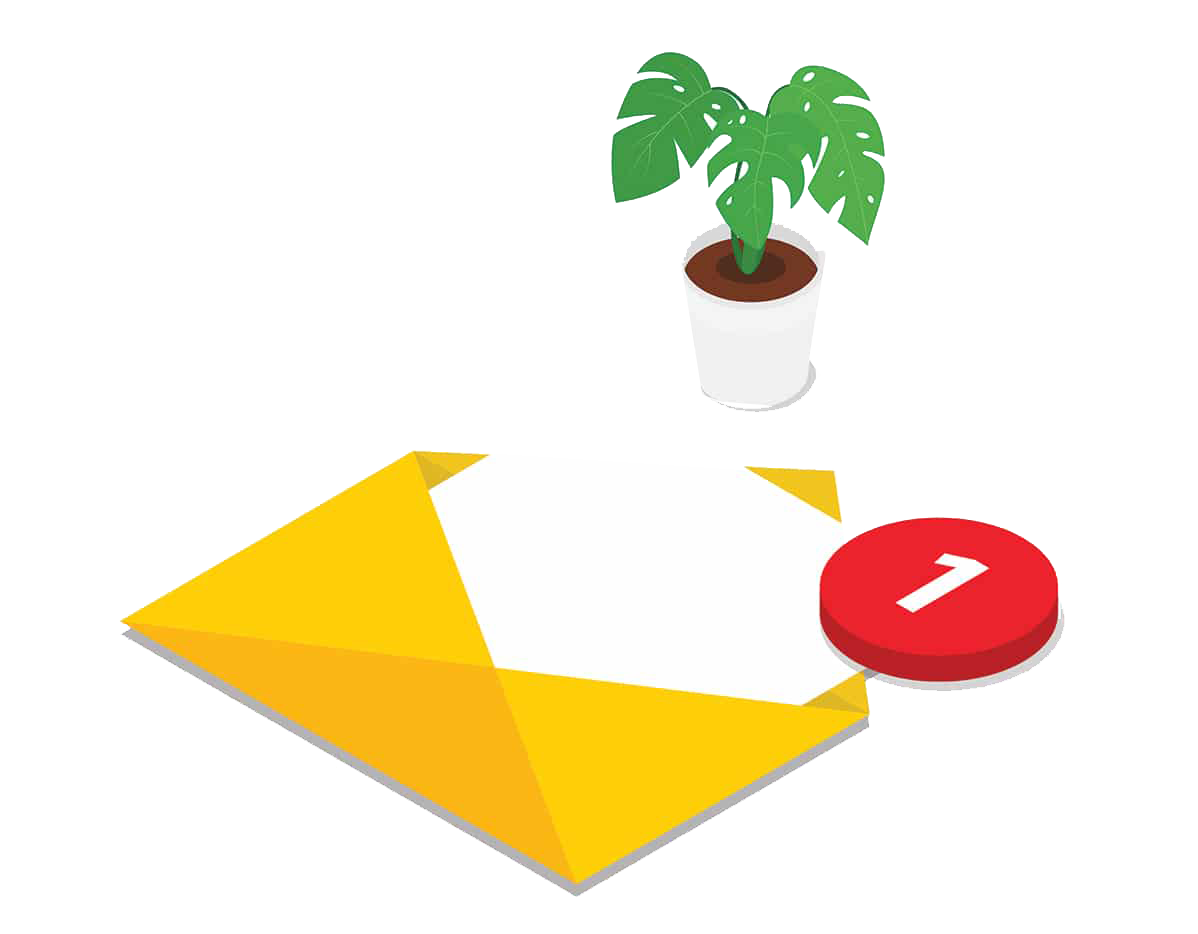
Email Engine
Get a dedicated email address (like santa@northpole.cc) where your customers can instantly forward their receipts and invoices for data extraction. Perfect for quick captures at coffee shops and stores using digital POS systems. Simple, memorable, and effortless receipt collection!


![Mobile Document Scanner SDK for your Android App [Code with Andy]](https://img.youtube.com/vi/QeMZxg2YlnI/hqdefault.jpg)
