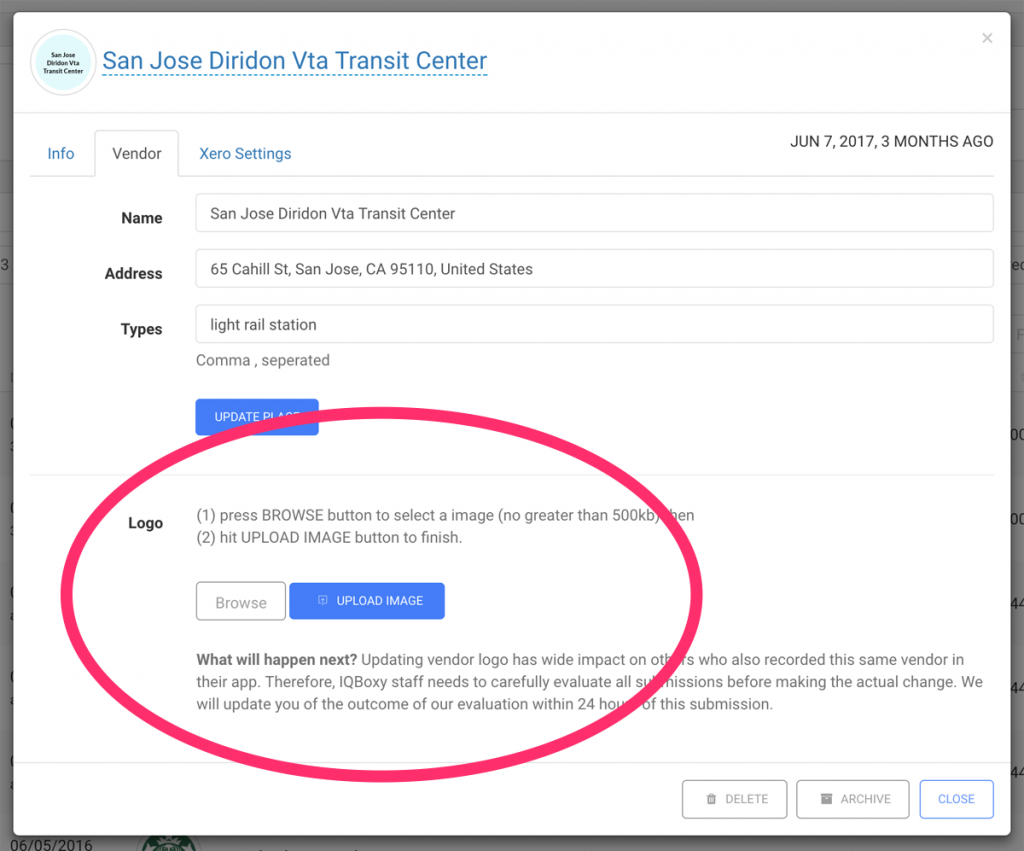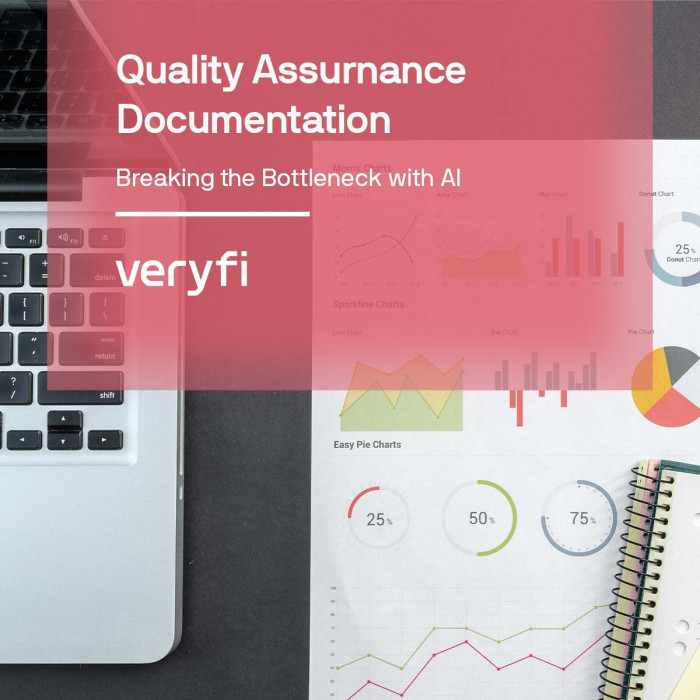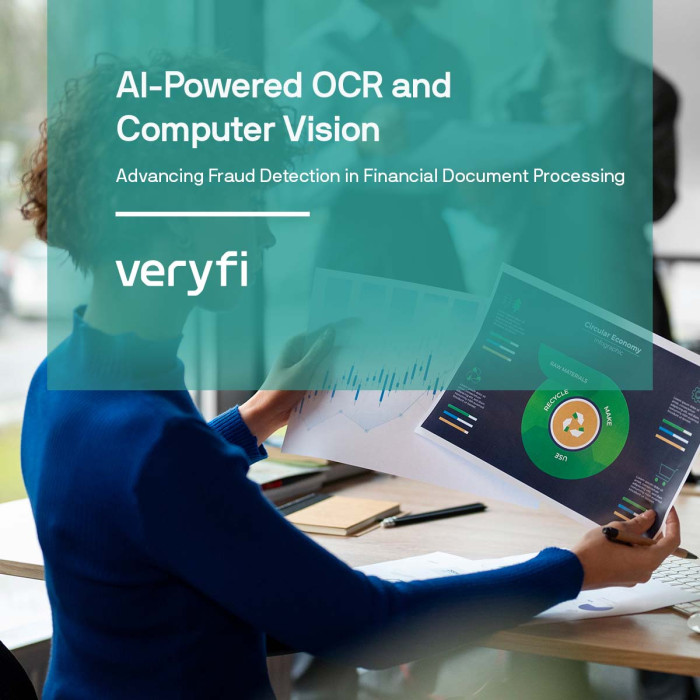Looking for a way to update the vendor logo with a better version? If so, here’s how to do this.
What is a vendor logo
A vendor logo is associated with every document you scan into Veryfi. In both hub and mobile documents views. On the hub (web portal) a vendor with a missing logo will carry a default vendor name (see example below).
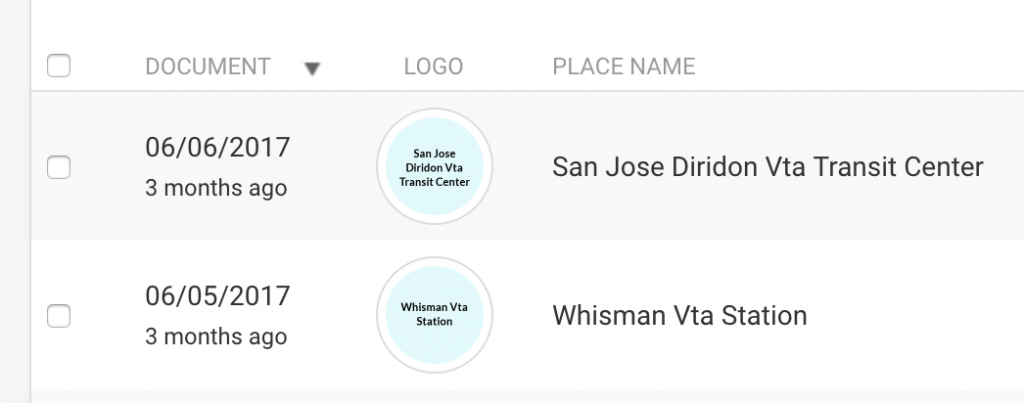
Missing vendor logos in a default name logo state. If you see these, let us know of the actual logo and we will update it.
Updating vendor logo
Updating a vendor logo goes through a 24 hour review process. Vendor logos are shared across all users and thus changing one has an impact on all user experience. Thus, Veryfi staff needs to carefully evaluate all submissions before accepting submitted logo.
Here’s how to submit a request to update a vendor logo.
1. Press the VIEW button next to the document with missing vendor logo. This is the same as going to view the document detail.
2. Once the modal shows your document detail, press the VENDOR tab and you should see something like this:
3. Press the “Browse” button to select the vendor logo you want us to replace and then hit SUBMIT. That’s it. Within 24 hours your vendor logo will be updated.
When submitting a new vendor logo please make sure:
(a) it is no larger than 500kb and
(b) it is preferably 500×500 pixels in resolution.
4. After we approve the submission, your logo will automatically update to look something like this:
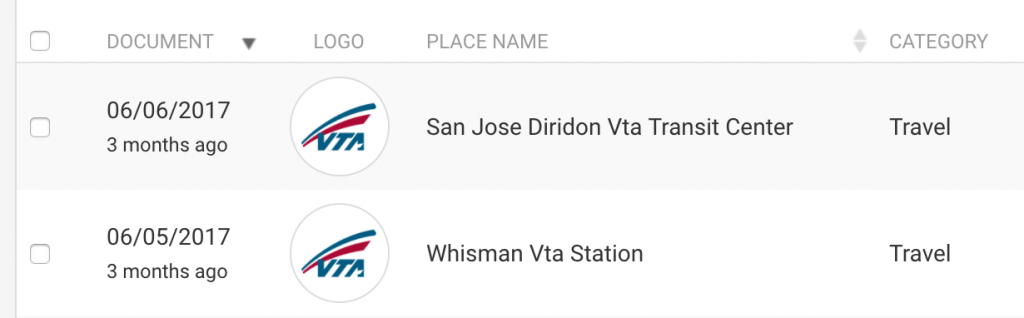
VTA vendor logos replaced the missing vendor logos.
Enjoy!