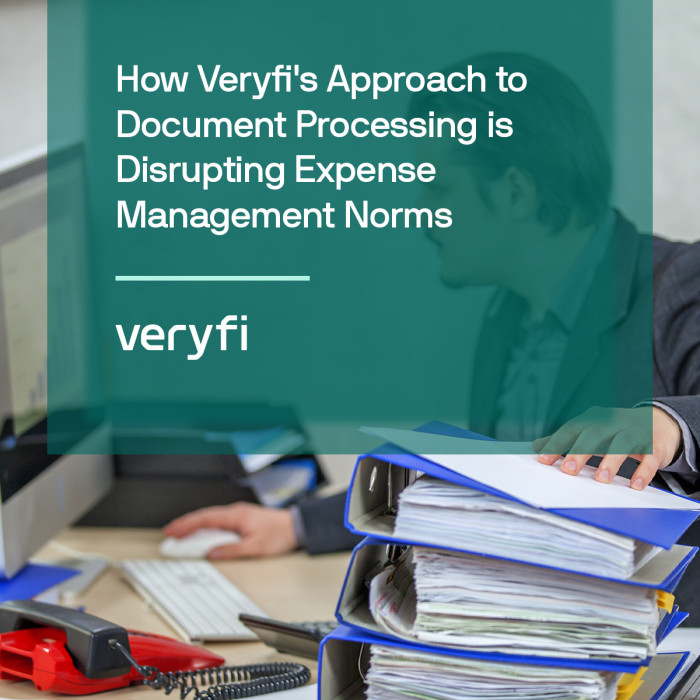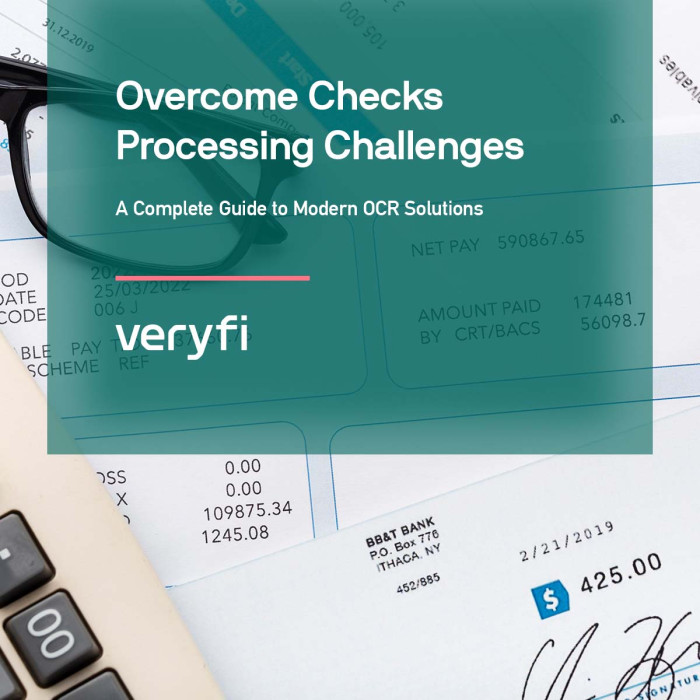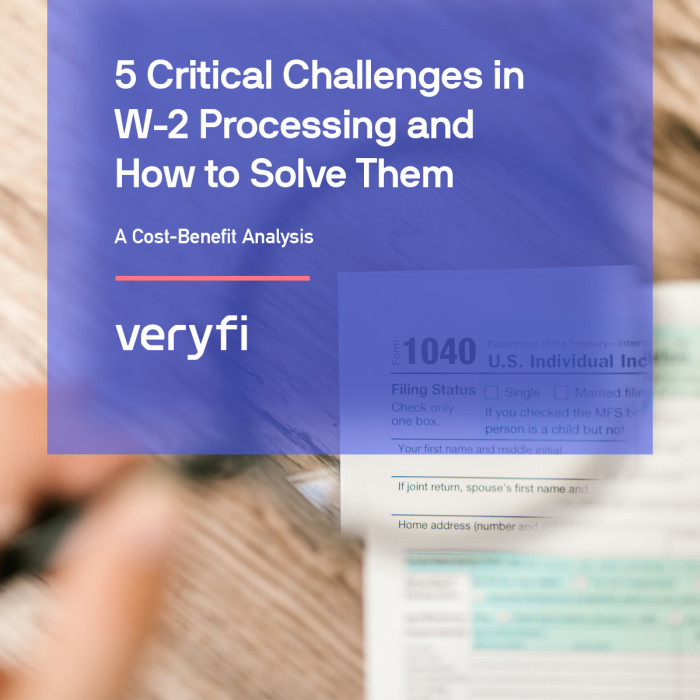So your done with last months receipts and you want to store them away in a vault for future proof. This means you do not want to see them in your documents view but you want easy access to them. Enter “archive”.
Archive is your 2nd bucket for documents
Think of archive as another bucket. Which you can access anytime and even move the receipts out back into main list. Your documents are always safe.
Step by step archiving on mobile
1. In the documents view swipe right the document you want to archive.
2. A context menu shows up with 3 options. Press Archive.
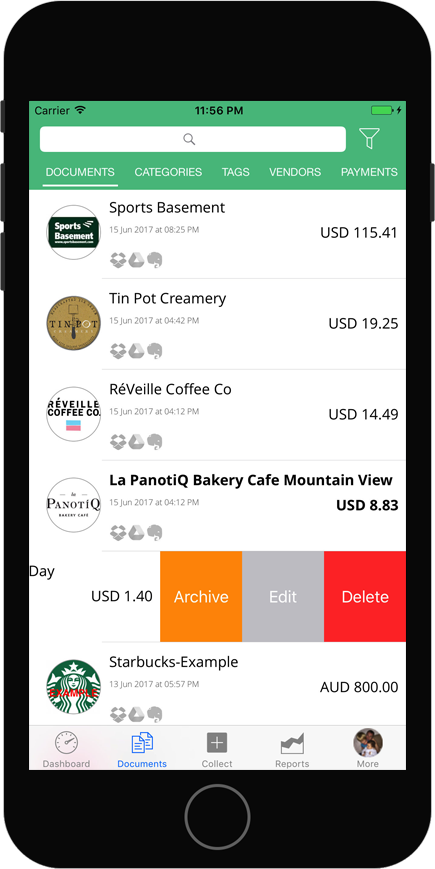
3. That’s it. If you ever want to access your archived documents, press the filter button and select Archived.
4. To take a document out of the archive folder swipe the cell and press UnArchive. Easy right?
Same can be done on the web. You can even bulk archive many documents at once.
Step by step archiving in the cloud (hub)
1. Login to the hub https://hub.veryfi.com/ using a Chrome browser (our recommended).
2. Once in, from the left menu select Documents.
3. For Bulk Archiving start by selecting the radio box next to the documents you want to apply the bulk archive action to. Notice the bulk actions light up. Read more on bulk actions here.
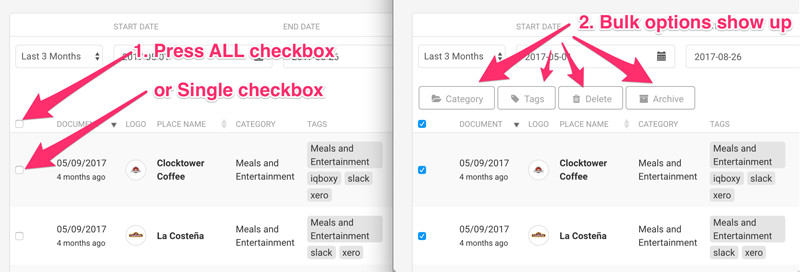
4. Otherwise you can individually Archive the document from the Detail view or actions drop-down.
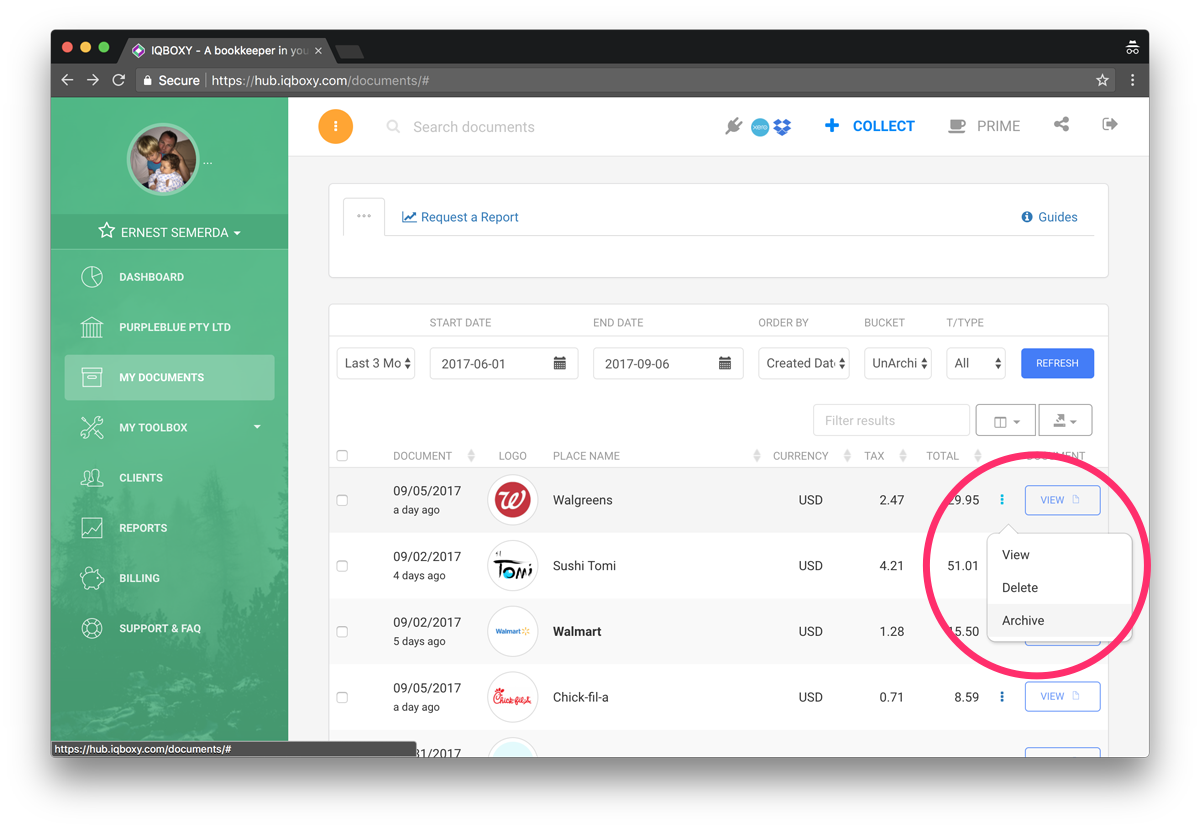
5. To see what’s inside the Archived bucket, select Archived option from Bucket filter and press Refresh button.
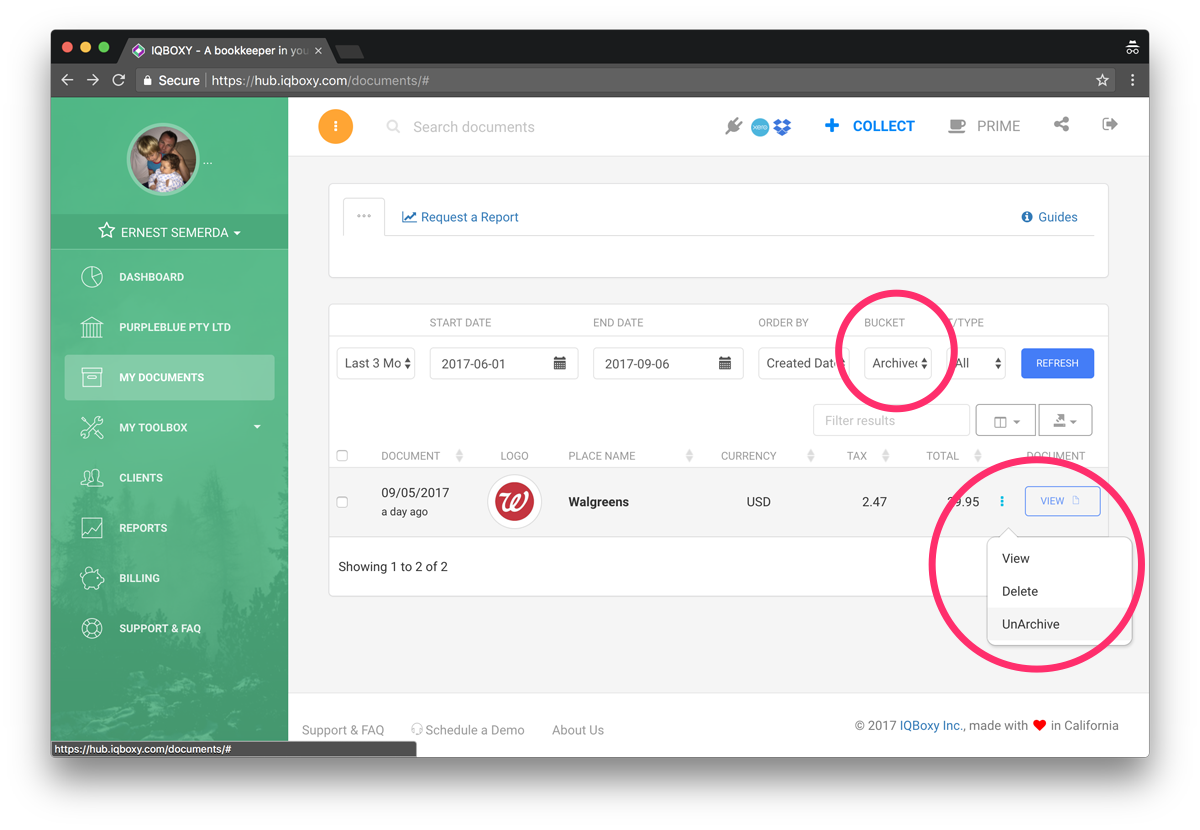
And that’s it. Easy right.
If you need help please contact us on support@veryfi.com
Related links
Availability
[one_third]iPhone [/one_third][one_third]Android (soon)[/one_third][one_third_last]Web (Hub) [/one_third_last]