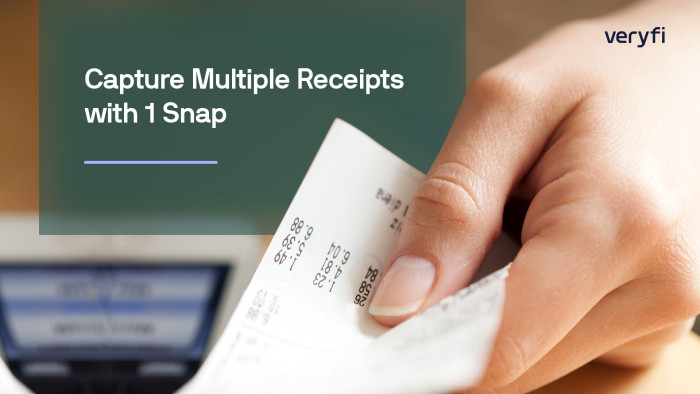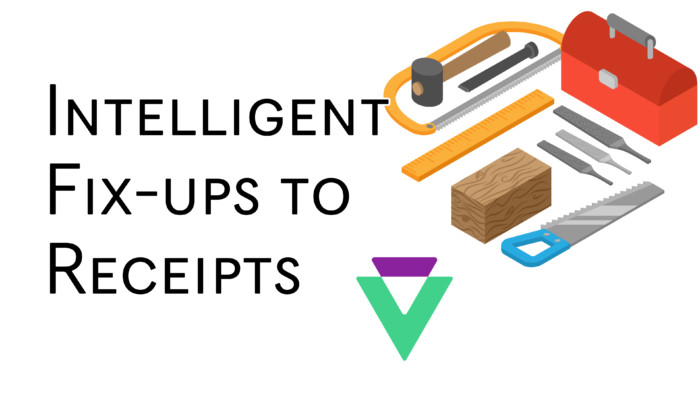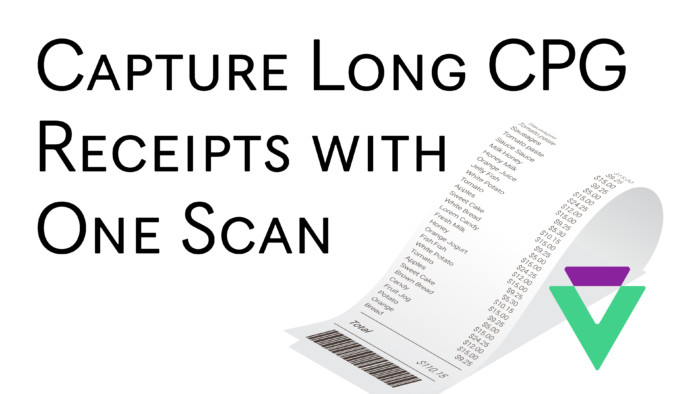Document capture is an important and essential part of any data extraction. A frictionless way to collect documents that enables the user to capture, extract and reap value instantly is paramount to getting things done right. Here are the top 3 methods of document capture we recommend you start with to start extracting data from receipts and invoices today.
TLDR
| Features | Drag & Drop | Email It | Direct API |
|---|---|---|---|
| Setup time | 0 (ready to go) | 0 (ready to go) | Hours to days |
| Requires API Portal Login | Yes | No | No |
| Requires Development | No | No | Yes |
| Multi-File Processing | 30 at a time | 1 at a time | Unlimited using ZIP Support |
| Real-time/Instant Processing | Yes | 3 Minutes | Yes |
| Image Support (JPEG/JPG, PNG) | Yes | Yes | Yes |
| PDF Support | Yes | Yes | Yes |
| ZIP Support for Multi-File Processing | No | No | Yes |
| Email Body Support | No | Yes | No |
| Where to Find It inside the API Portal | Inbox | Settings > Email Collector | API Docs > Invoices & Receipts > Process |
Capture Options
Drag & Drop
The good ol’drag & drop method for document capture. You grab the image of your receipt or invoice and drag it into a predefined area of your web browser. This predefined area is the Veryfi API Portal. If you do not have an account yet you can grab one and be up and running in 60 seconds.
- In your browser of choice, head over to the Veryfi API Portal > Inbox (https://hub.veryfi.com/documents/)
- Press the COLLECT button in the header to open the drag & drop zone
- Drag & drop the document into the predefined area for real-time data extraction. You can view the results of this processing in under 3 seconds from the Inbox by clicking on the VIEW button next to the extracted document.
Note: You can process up to 30 Receipts & Invoices at a time using this method and the supported files include: jpeg, jpg, png, and pdf
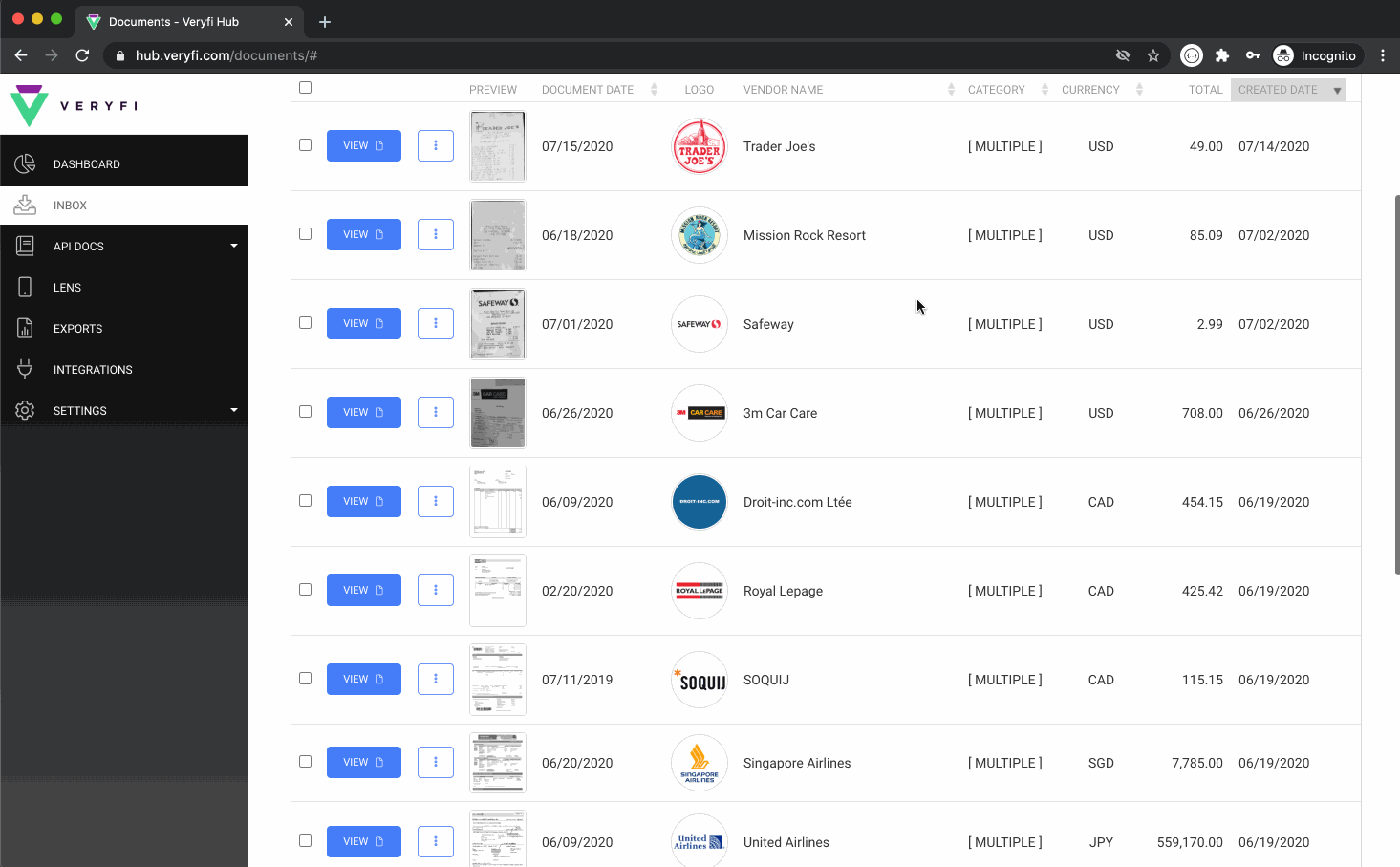
Email It
This is a frictionless way to collect and extract structured data from unstructured or semi-structured documents from any digital or POS (point of sale) system issuing receipts and bills. When the POS asks you whether to print or email the receipt, simply enter your assigned acme@veryfi.cc email address and let Veryfi handle the rest.
Only 1 email address is assigned per account but if you’d like to generate more unique email addresses using your own domain eg. bob@cat.cc then please reach out to sales@veryfi.com
- In your browser of choice, head over to the Veryfi API Portal > Settings > Email Collector (https://hub.veryfi.com/cc/)
- At the top is your assigned email address that can be used for collection. Try it. Send a receipt or invoice to this address and see the results inside the Inbox for yourself. Allow few minutes for the process since SMTP (mail) sometimes can be slower than usual.
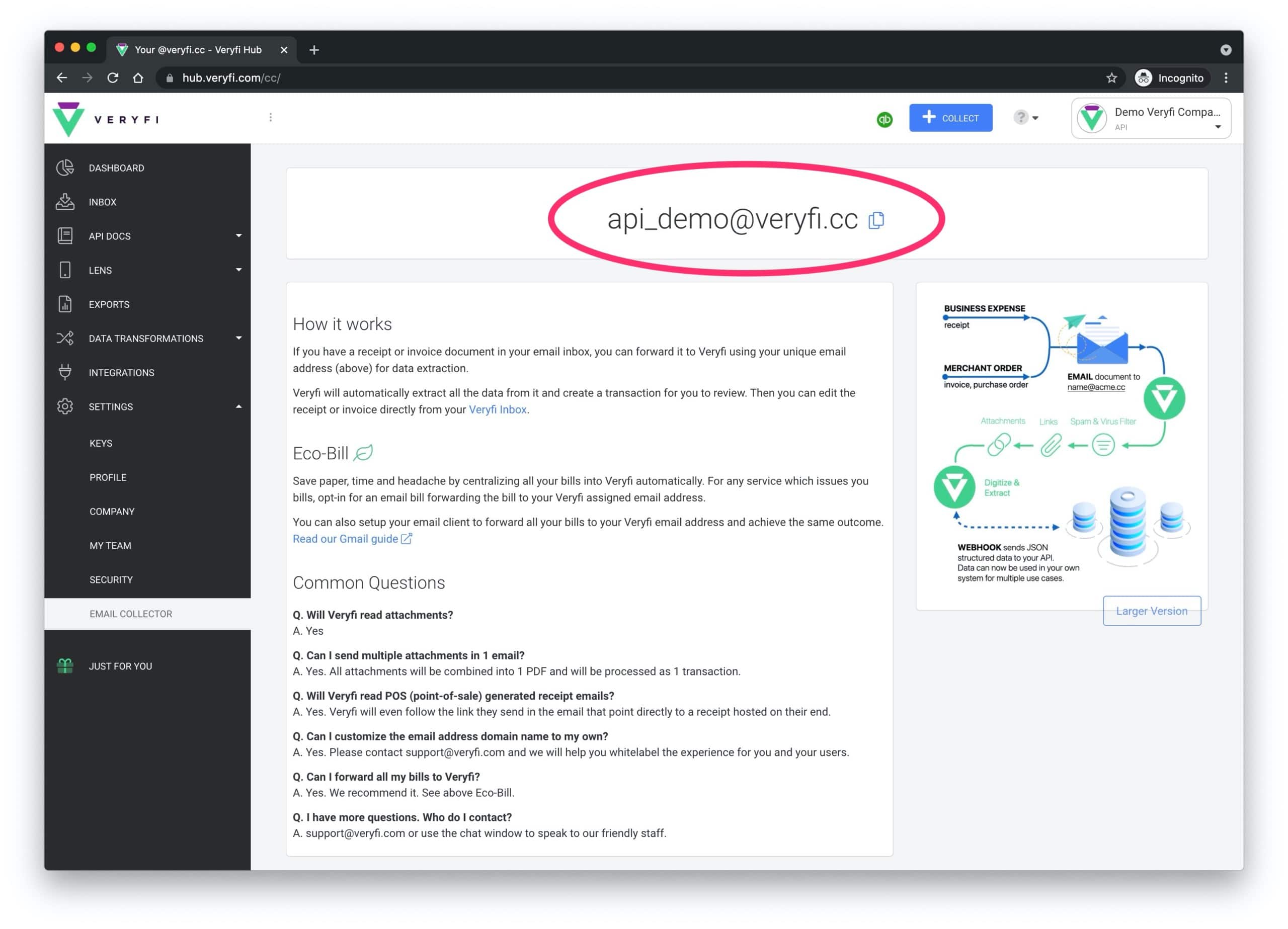
Direct API
The Veryfi API is a modern RESTful JSON API. Document capture directly into this API using a POST CALL to turn unstructured receipts or invoices into structured data. To expedite the integration of Veryfi API into your workflow/product, take advantage of our;
- Sample code library (Python, PHP, Java etc)
- SDKs in Python, Go and NodeJS
- Postman file
We recommend you get familiar with the API by visiting the API Docs inside the Veryfi API Portal and exploring all the choices that are available to you.
Veryfi API supports both synchronous and asynchronous processing. With synchronous processing, data is extracted in real-time and the results are included in the response to the processing API request. Asynchronous processing requests receive an immediate response, however, the data extraction runs in a background process. Once data extraction completes, Veryfi makes a request to your configured webhook URL.
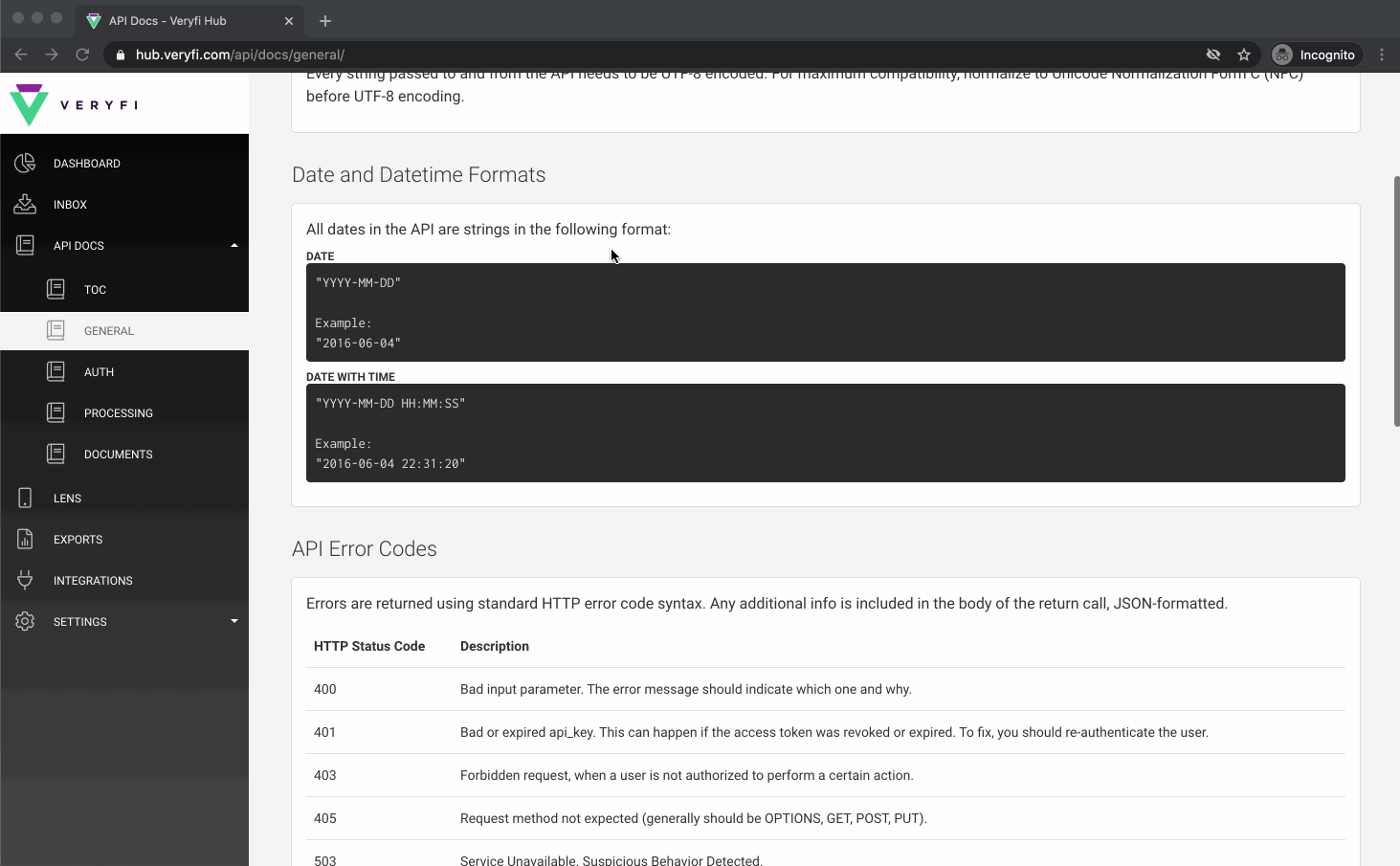
Few things to note:
- Accepted file types are: JPEG/JPG, PNG and PDF
- To process multiple files as a single document, submit a ZIP containing all the related files
- When submitting PDF documents containing more than 10 pages, only the first 10 pages will be read
- For PDF documents, 300 DPI is optimal
- Optimal image resolution is dependent on the size of print in the image. Generally, 1000px on the smaller dimension is recommended for images
- Avoid blur in images. Accuracy of extraction is largely dependent on the quality and clarity of the image

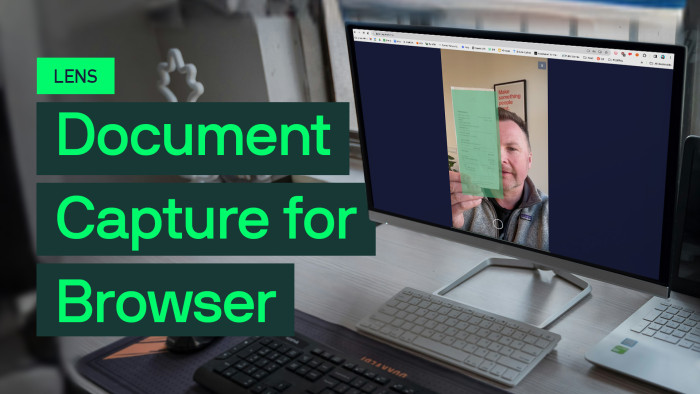
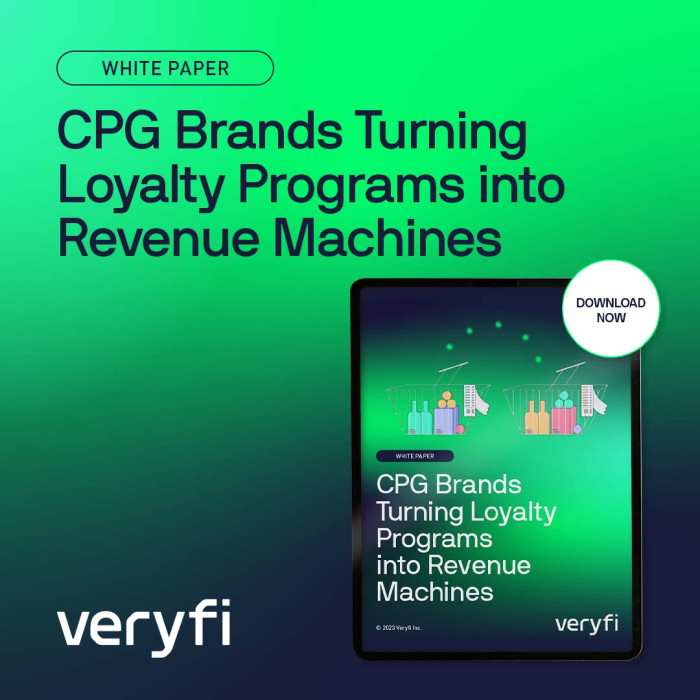
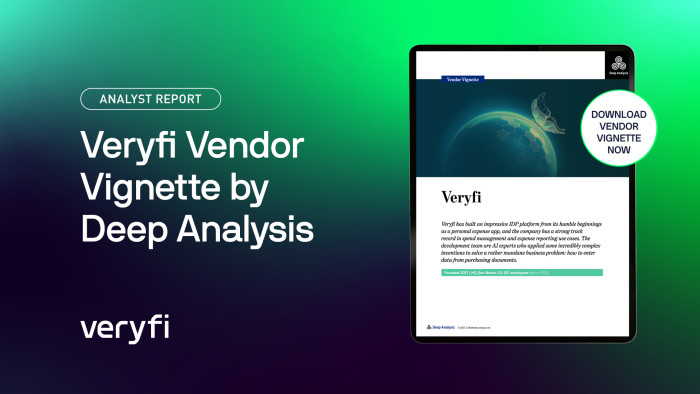
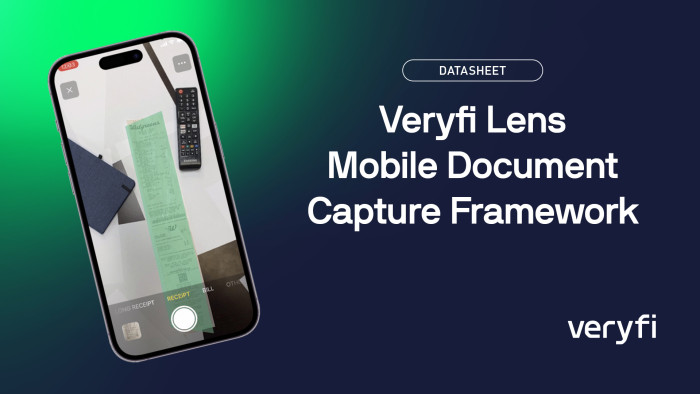
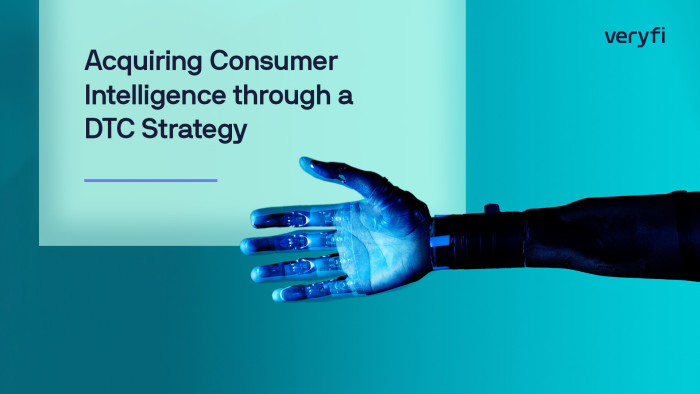
![SDK Escáner de Documentos para Android [Código con Alejo] #spanish](https://cdn.veryfi.com/wp-content/uploads/code-with-alejo-700x394.jpg)
![Mobile Android Document Scanner SDK [Code with Andy]](https://cdn.veryfi.com/wp-content/uploads/code-with-andrew-9-700x394.jpg)