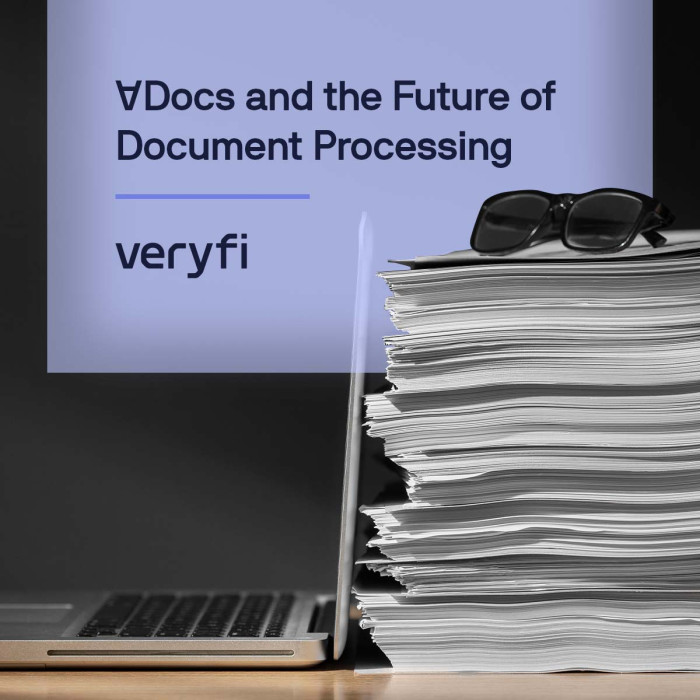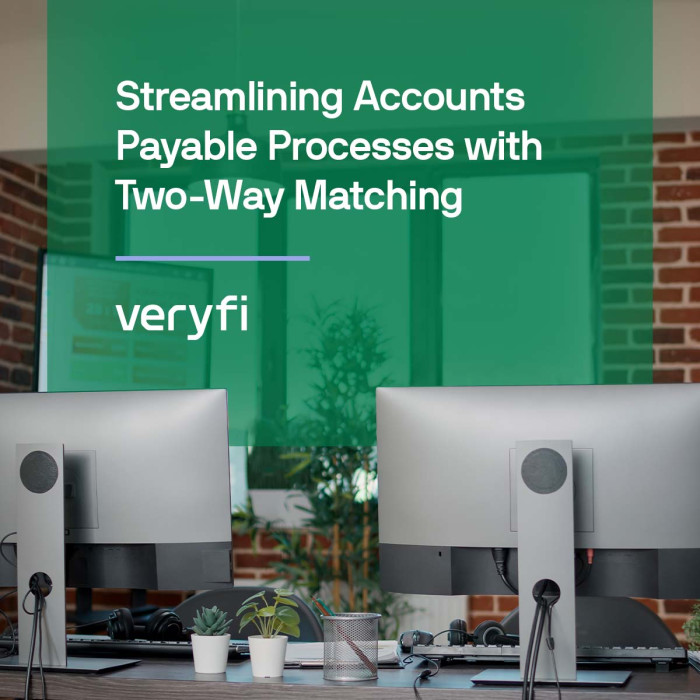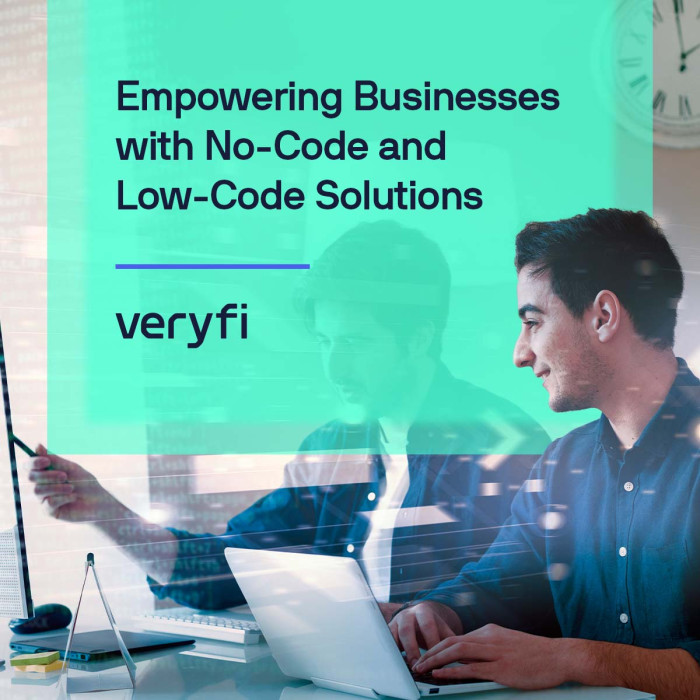We had received some great questions via our feedback support line and somewhat concerning feedback on iTunes. There, what no better time than to publish a blog post which can help educate and advise on best practices for capturing receipts using Veryfi app on your iPhone.
4 focus areas:
- Document Distance – the distance between your phone’s camera and receipt,
- Image Quality – that’s the quality of receipts captured and
- Location Services – GPS, Wifi & Cell towers confusion.
- App Access – your camera if you want to snap receipts. Receipt Capture Image Quality
1. Document Distance
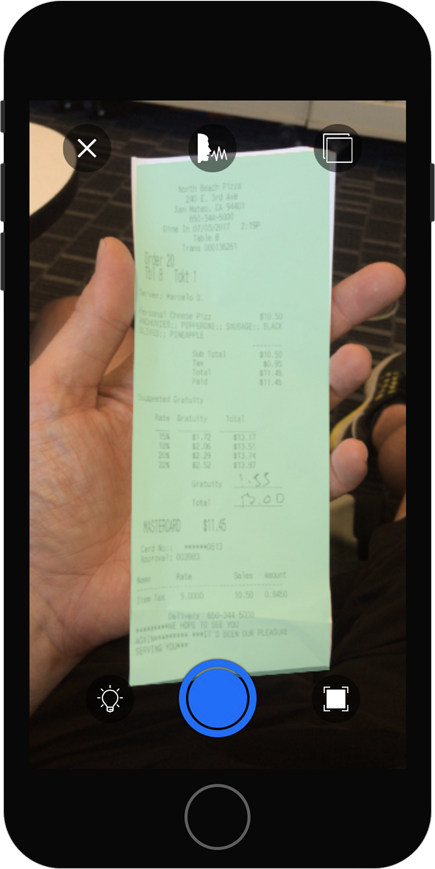
Assuming your iPhone is at most 3 years old, it comes equipped with a high resolution camera. A camera that’s brilliant for digitizing paper financial documents like receipts, bills and invoices.
2. Image Quality
Veryfi parses images you feed it through the collect view. So the better the quality of those images the higher the chance our machine powered backend will understand all the data on your document. Here are a few tips on how to achieve great image quality:
- Hold the phone (camera) steady as you press the button to take a picture.
Blur is often caused by motion when taking a photo. And blur is also caused when you camera (phone) slows the shutter automatically to compensate for poor light.. this leads me to the 2nd point. - Use simple or black background to place the receipt on before capturing it. This helps improve the receipt detection. Receipt detection yields a cropped image which in turn improves the accuracy of the OCR.
- Light helps with picture clarity or a very steady hand. This is why tripods are used in dim places or at night. Taking photos indoors without a DSLR camera or an external light source is often tricky. You only get around 300-800 LUX of light indoors. Where you cannot get enough light (like indoors), flip the light on your phone using this button or move to a brighter light source.
Smarts inside the Veryfi app. when you are in a place of low data connection, the app is smart enough to know this low connection and will compress the captured receipt image to make sure it gets stored in the cloud. Sometimes the additional compression used by the app results with our OCR having a hard time reading the receipt. It’s a give or take scenario. Is it better to store a receipt no matter what or fail? You tell us. We are open to adding customization to allow you to control this.
3. Location Services
GPS, on the phone, is a often used in the wrong context. For example, GPS only works outdoors. Not indoors. Yet people refer to GPS indoors when in fact what they really mean is “Location”. Location might be the more fairer word to use when referring to how accurately your phone can identify its latitude and longitude.
Your phone is super smart. It uses what’s called Fusion Location Services to make sense of it’s where it is in the world. Fusion means that a combination of the 3 technologies mentioned below will be used to accurately locate you.
Cheat Sheet
| Technology | WiFi/beacons | Cell Towers | GPS |
|---|---|---|---|
| How it works | Uses a table compiled of beacons and their positions. | Cell network positioning uses the Triangulation technique of 1+ towers. | Connecting to and timing the responses from 4 different satellites. |
| Indoors | Yes | Yes – but no where signal low | No – requires a clear view of the sky. |
| Outdoors | Maybe – pending on reception to a WiFi/beacon. | Yes – but distant | Yes – very accurate. |
| How accurate | Within meters. | Meters to hundreds of meters. | Pin point to few meters. |
| How much control do you have | Plenty! Just turn on your WiFi in your phone. Even if you cannot connect to it, the beacon has a position fixed. | Not much you can do here except for walk until your phone grabs onto a new stronger & closer cell tower. | Plenty! Walk outside and make sure you are in clear view of the sky. |
How to optimize for best location identification?
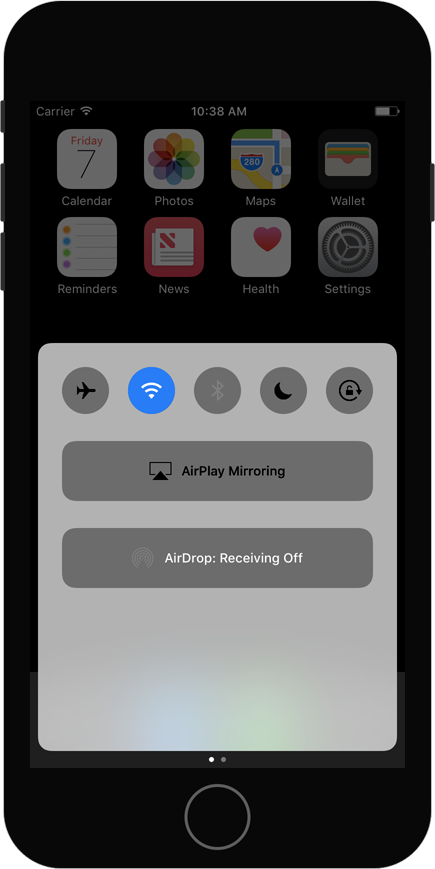
1. Make sure that Location Services is ON. Navigate to Settings > Location Services > ON and that you have allowed Veryfi to Location Services.
2. If you are indoors taking a photo of your receipt, then using the cheat sheet above you want to make sure that WiFi is turned on your phone (see screenshot to the left).
3. If you are outdoors, make sure that you are in clear sight of the sky. This is the ultimate pin point accuracy.
We hope these 2 tips on Image & Location will allow you to capture receipts with perfect accuracy.
4. App Access
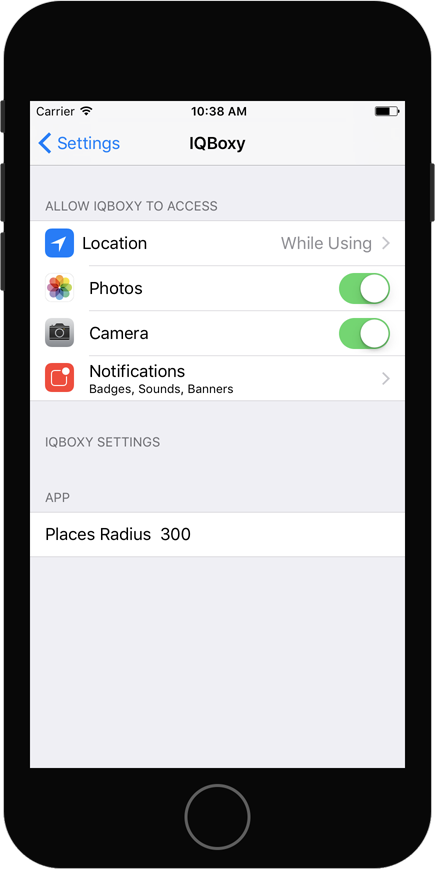
The following are located in your phone’s “General > Settings > Veryfi”.
At a minimum please allow Veryfi to access your “Camera” (pictured left). Without this setting you will not be able to take photos of your receipts.
We also recommend you set “Location” to “While Using” for reasons mentioned above. And if you want to upload receipt photos from your camera’s photo gallery enable “Photos” (pictured left)