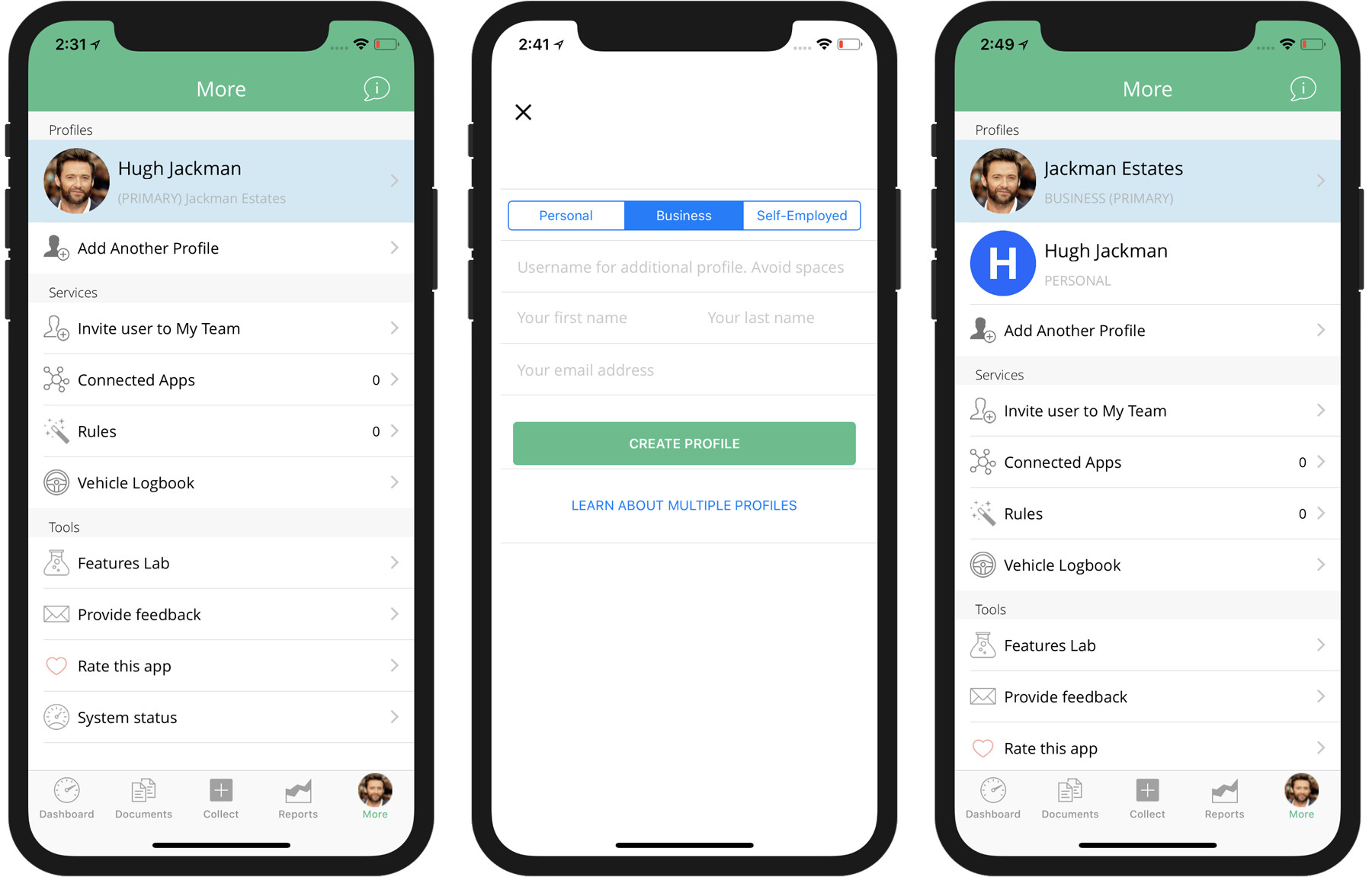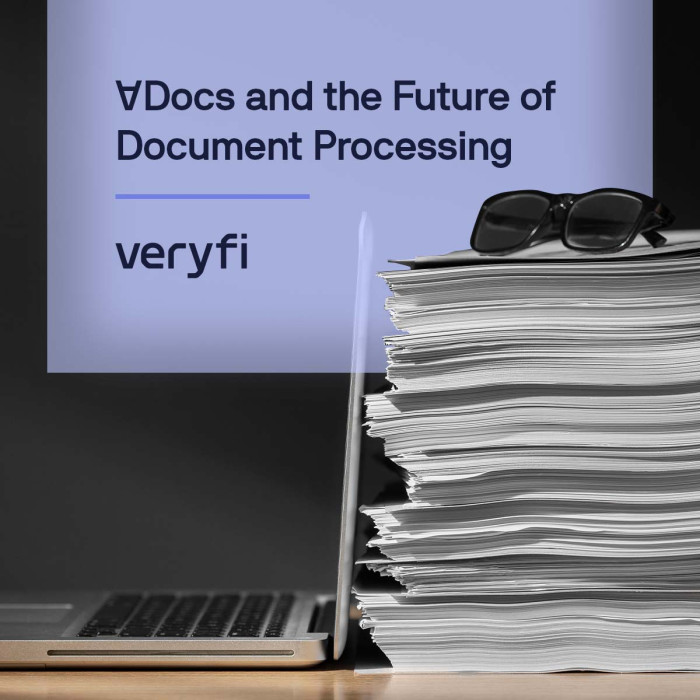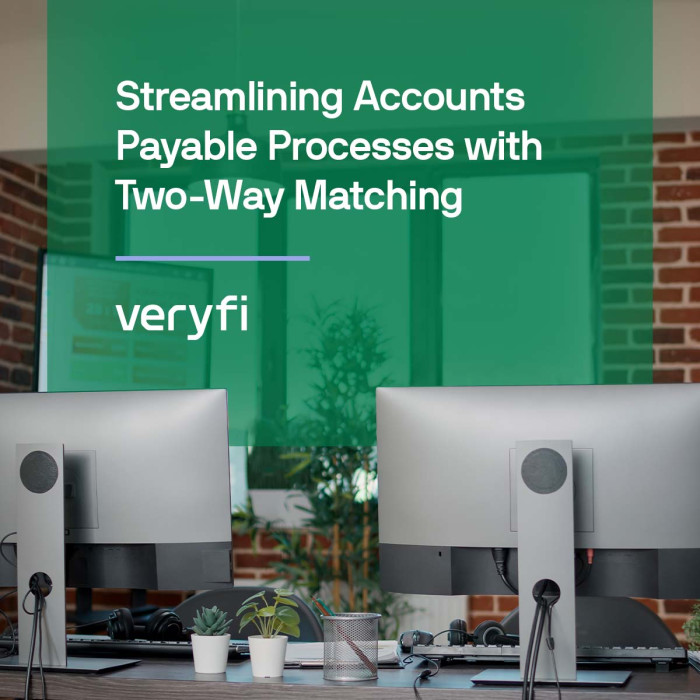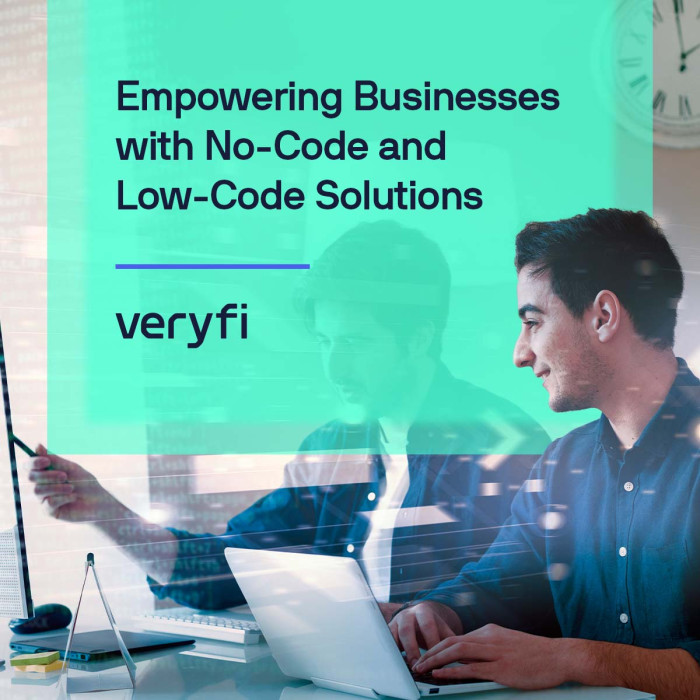Multiple Profiles is a subscription feature of your primary account that allows you to split your account up to 3 self-contained vaults for separating your affairs into their own containers. Each container has it’s own Connected Apps and all documents are separated from the other profiles.
Then when you want to collect anything inside Veryfi using mobile or web, you simply switch to the profile you want to collect data into. Instructions on switch profiles is below.
Use case examples
Managing multiple business
You have 2 businesses you want to track inside Veryfi. But you also found Veryfi useful for tracking your own personal financial affairs. You can create a Profile for Business 1, Business 2 and another Profile for Personal tracking. Easy right. Now you can have all those affairs separated inside Veryfi.
Managing a property (real estate) portfolio
You have 3 properties you need to keep track of money out (expenses) and money in (rental income). One of those properties is on Airbnb. Setup 3 profiles where each one is a property you own. Then use the Airbnb Uploader to drop the Airbnb transaction ledger CSV directly into Veryfi for processing into Veryfi.
Add a profile (mobile)
NOTE: You need to be a paying subscriber (or on the free 14 days trial period) to use this feature.
- Within Veryfi app, press the “More” footer tab.
- The More view pictured below left shows up. Below the list of Profiles you can see “ADD ANOTHER PROFILE”. Press it to start the process.
- Pictured below are the steps you will go through when adding a new profile to your account. When you are done, you will see a new Profile in the list.
Add a profile (web portal)
If you use the Veryfi Hub (web portal) to access your data, then you can also take advantage of Multiple Profiles as pictured below.
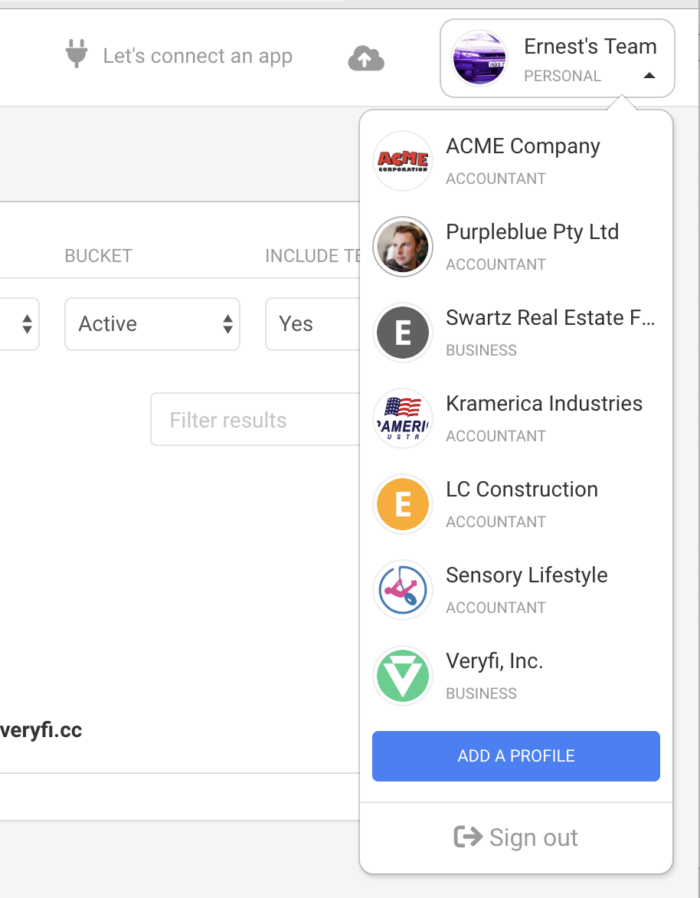
- Login to Veryfi web portal using your registered account username https://hub.veryfi.com/
- Click your profile avatar (far right in the header menu) to open up your list of profilers
- Then press ADD A PROFILE (as shown above)
FAQ
Q. What happens if I upload a document (eg. receipt) to the wrong profile?
A. No worries, you can move it to another profile or even your team member Move Document feature.
Q. I need more than 3 x Multiple Profiles. I want to use Profiles for each of my Real Estate companies. 3 Profiles might not be enough.
A. Veryfi support can extend your profiles beyond the 3 at an additional cost of $1 per profile per month (annual extensions only). If you are keen, please email support@veryfi.com
Q. How do I switch between profiles inside the web portal?
A. From the left hand side menu press the Profiles dropdown and it will reveal all your profiles. Then press the profile you want to switch into. That’s it. Every time you switch profiles you will see the Profile icon update to the profile you switched to.
Q. How do I identify which profile I am managing?
A. On the web its the avatar icon in the header top right. On mobile its the avatar icon in the footer bottom right. More here.